- Startseite
- Schulungen
- MS 20697-2 Deploying and Managing Windows 10 Using Enterprise Services
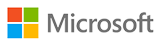 MS 20697-2 Deploying and Managing Windows 10 Using Enterprise Services
MS 20697-2 Deploying and Managing Windows 10 Using Enterprise Services
ATTENTION! Training withdrawn from the offer.
To get updated information about Microsoft trainings, please contact our consultant: szkolenia@dagma.pl or 800 080 322.
About this course
This course provides administrators with the knowledge and skills necessary to deploy and manage Windows 10 desktops, devices, and applications in an enterprise environment. Students will learn how to plan and implement Windows 10 deployments in large organizations. Students will also learn how to manage the Windows 10 installations after deployment to provide secure identity and data access by using technologies related to User Experience Virtualization (UE-V), Group Policy, Work Folders and Client Hyper-V. To support a variety of device and data management solutions, Microsoft Azure Active Directory (Azure AD), Microsoft Intune, Microsoft Store for Business and Office 365 are used for device management. These services are part of the Enterprise Mobility+ Security, which provides identity and access management, cloud-based device management, application and update management, and more secure data access to information stored both on the cloud and onsite within your corporate network.
Audience profile:
This course is intended for IT professionals who are interested in specializing in Windows 10 desktop and application deployments and in managing the cloud-based application and data service environments for medium-to-large enterprise organizations. These professionals typically work with networks that are configured as Windows Server domain-based environments with managed access to the internet and cloud services.
At course completion:
After completing this course, students will be able to:
- Manage PCs and devices in an enterprise environment.
- Deploy Windows 10 enterprise desktops.
- Manage Windows 10 sign-in and identity.
- Manage user profiles and User Experience Virtualization.
- Manage desktop and application settings by using Group Policy.
- Manage devices in Office 365.
- Manage PCs and devices by using Intune.
- Configure and using Microsoft Store for Business.
- Deploy apps and manage information access by using Intune.
- Manage data access for Windows-based devices.
- Configure and manage Client Hyper-V.
Prerequisites
Students should have at least two years of experience in the IT field and should already have the following technical knowledge:
- Networking fundamentals, including Transmission Control Protocol /Internet Protocol (TCP/IP), User Datagram Protocol (UDP), and Domain Name System (DNS)
- Microsoft Active Directory Domain Services (AD DS) and Azure AD principles
- Windows Server 2016 fundamentals
- The Windows client operating system essentials; for example, working knowledge of Windows 10 and/or Windows 8.1
Course Outline
Module 1: Managing PCs and devices in an enterprise environment
This module explains the most current trends and information related to desktop and device management in the enterprise. It also provides an overview of on-premises management compared to cloud-based IT management and services including an overview of Microsoft Enterprise Mobility + Security solution.
Lessons
- Managing Windows 10 in the enterprise
- Managing a mobile workforce and supporting devices
- Overview of Enterprise Mobility + Security
Lab : Planning for Windows 10 and device management in the enterprise
- Selecting the appropriate products and technologies for device management
After completing this module, students will be able to:
- Manage Windows 10 in an enterprise environment.
- Manage a mobile workforce.
- Describe the Enterprise Mobility + Security service.
Module 2: Traditional Windows 10 deployment in the enterprise
This module explains the various deployment scenarios for Windows 10 and the considerations to keep in mind while performing these deployments. It also explains how to deploy Windows 10 by using the Windows Assessment and Deployment Kit (WADK). This module also explains how to maintain Windows 10 by using DISM and Windows Configuration Designer. Additionally, it explains the different types of volume activation technologies and tools to manage activation.
Lessons
- Overview of Windows 10 enterprise deployment
- Customizing enterprise deployments
- Maintaining a Windows 10 installation
- Volume license activation for Windows 10
Lab : Deploying Windows 10 by using Windows ADK tools
- Creating a custom answer file and installing Windows 10
- Creating and deploying a provisioning package
- Generalizing and capturing Windows 10
- Creating and updating an image
After completing this module, students will be able to:
- Describe the Windows 10 enterprise deployment process.
- Customize enterprise desktop deployments.
- Maintain a Windows 10 installation.
- Manage volume license activation for Windows 10.
Module 3: Managing Windows 10 sign-in and identity
This module defines identity and explains why identity is important in today’s network and cloud environments. It also provides an overview of Azure AD and how to extend on-premises identity to the cloud.
Lessons
- Overview of enterprise identity
- Overview of Azure AD Premium P2
- Extending identity to the cloud
Lab : Extending on-premises AD DS to Azure AD
- Activating a trial Azure subscription and creating an Azure AD tenant
- Managing Azure AD groups
- Configuring and enabling directory synchronization
- Joining Windows 10 to Azure AD
After completing this module, students will be able to:
- Describe enterprise identity.
- Describe Azure AD Premium P2.
- Extend identity to the cloud.
Module 4: Managing user profiles and User State Virtualization
This module explains different types of user profiles in domain environment, how to manage user profiles and user state using tools such as the User State Migration Tool (USMT) and Microsoft User Experience Virtualization (UE-V).
Lessons
- Managing user profiles and user state
- Configuring UE-V
- Managing user state migration
Lab : Configuring user profiles and User State Virtualization
- Configuring roaming user profiles and Folder Redirection
- Implementing and using UE-V
- Enterprise data roaming (optional)
Lab : Migrating user state by using USMT
- Capturing user state on the source computer
- Restoring user state on the destination computer
After completing this module, students will be able to:
- Manage user profiles and user state.
- Configure UE-V.
- Manage user state migration.
Module 5: Managing desktop and application settings by using Group Policy
This module explains how to manage Group Policy inheritance, administrative templates, and common enterprise desktop settings. This module also explains how to apply Group Policy Preferences using targeting and filtering.
Lessons
- Managing Group Policy Objects
- Configuring enterprise desktops by using Group Policy policies
- Overview of Group Policy preferences
Lab : Configuring Group Policy policies and Group Policy preferences
- Managing Windows 10 by using Group Policy
- Configuring and applying Group Policy preferences
After completing this module, students will be able to:
- Manage Group Policy Objects.
- Configure enterprise desktops by using Group Policy.
- Describe Group Policy preferences.
Module 6: Managing devices in Office 365
In this module students will learn about Office 365 and its main features. The focus of this module is on device management by using mobile device management for Office 365.
Lessons
- Overview of Office 365
- MDM for Office 365
Lab : Managing devices in Office 365 (part 1)
- Obtaining an Office 365 subscription and enabling MDM Working with DLP
Lab : Managing devices in Office 365 (part 2)
- Configuring and testing MDM in Office 365
After completing this module, students will be able to:
- Describe Office 365.
- Describe MDM for Office 365.
Module 7: Managing PCs and devices by using Microsoft Intune
This module explains how to manage devices by using Intune and how to perform basic Intune administration. You will also learn how to work with device profiles, configure conditional access and manage software updates.
Lessons
- Overview of Intune
- Managing devices by using Intune
- Basic Intune administration
- Working with Intune device profiles
- Conditional access with Intune
- Managing software updates
Lab : Implementing Intune
- Adding Intune users
- Delegating permissions and using the Azure portal
- Enrolling Windows 10 to Intune
- Using the Microsoft Intune portal
Lab : Managing devices with Intune
- Working with Intune device profiles
- Configuring conditional access
- Configuring software updates
After completing this module, students will be able to:
- Describe Intune.
- Manage devices by using Intune.
- Explain basic Intune administration.
- Work with Intune device profiles.
- Implement conditional access with Intune.
- Manage software updates.
Module 8: Configuring and using Microsoft Store for Business
This module explains how to implement Microsoft Store for Business and how to deploy apps from Microsoft Store for Business. It also provide an overview of Windows AutoPilot and explains how to use it for Windows 10 deployment.
Lessons
- Using Microsoft Store for Business for app deployment
- Deploying Windows 10 by using Windows AutoPilot
Lab : Deploying apps and Windows 10 by using Microsoft Store for Business
- Signing up for and managing Microsoft Store for Business
- Using Microsoft Store for Business for deploying apps
- Configuring Windows 10 by using Windows AutoPilot
After completing this module, students will be able to:
- Use Microsoft Store for Business for app deployment.
- Deploy Windows 10 by using Windows AutoPilot.
Module 9: Deploying apps and managing information access by using Intune
This module explains how to use Intune for app deployment and management. It also explains how to configure and use WIP.
Lessons
- App management by using Intune
- App deployment and management
- Working with WIP
Lab : Deploying apps and managing information access by using Intune
- Deploying apps by using Intune
- Configuring and using WIP
After completing this module, students will be able to:
- Manage apps with Intune.
- Deploy and manage apps.
- Work with WIP.
Module 10: Managing data access for Windows-based devices
This module explains how to provide secure access to organizational data. Solutions discussed include Work Folders and RemoteApp programs. This module also explains how to configure and share data stored in Microsoft OneDrive for Business.
Lessons
- Overview remote data access solutions
- Implementing Work Folders
- Implementing cloud data access
- Publishing and using RemoteApp programs
Lab : Implementing and using Work Folders
- Configuring and deploying Work Folders
- Using Work Folders
Lab : Managing data access by using OneDrive
- Configuring and using OneDrive for Business
Lab : Publishing and using RemoteApp programs
- Publishing RemoteApp programs
- Accessing published RemoteApp programs
After completing this module, students will be able to:
- Describe remote data access solutions.
- Implement Work Folders.
- Implement cloud data.
- Publish and use RemoteApp programs.
Module 11: Configuring and managing Client Hyper-V
This module explains how to create virtual switches, virtual hard disks, and virtual machines by using Client Hyper-V.
Lessons
- Installing and configuring Client Hyper-V
- Configuring virtual switches
- Creating and managing virtual hard disks
- Creating and managing VMs
Lab : Configuring and managing Client Hyper-V
- Installing Client Hyper-V
- Creating a virtual switch, a virtual hard disk, and a VM
- Working with VMs, checkpoints, and nesting virtualization
After completing this module, students will be able to:
- Install and configure Client Hyper-V.
- Configure virtual switches.
- Create and manage virtual hard disks.
- Create and manage VMs.
NÄCHSTMÖGLICHE TERMINE:
Rufen Sie uns an: +48 800 080 322
Hast du Fragen?
Benötigst du zusätzliche Informationen
Möchtest du einen Platz vorreservieren?
Rufen Sie uns an!
+48 32 259 11 80
