This course delivers an instructor-led breakdown of Microsoft PowerApps.
Students will be taught how to design, test and publish new apps that work with a variety of data sources. We will take users through a selection of well-crafted lessons to help them build new applications for their business.
Audience profile:
This class has something for everything, from beginners who wish to customise their data entry forms in SharePoint right up to advanced users who need to use advanced formulas to deliver more bespoke actions to their apps.
At course completion:
- Understand when to use PowerApps
- Describe the components of PowerApps and their correct use
- Create PowerApps from exsiting data sources
- Brand PowerApps
- Customise PowerApps beyond just using the automated wizards
- Connect to a range of data sources from Excel to Azure SQL
- Understand the difference between canvas apps and model-driven apps
- Integrate PowerApps with other Office 365 systems - including Teams and SharePoint Online
- Administer and Maintain PowerApps
Module 1: An Introduction to PowerApps
- What is PowerApps?
- The benefits of apps
- How to get PowerApps
- Canvas Apps and Model-Driven Apps
- License Options and Costs
- Discover PowerApps with Templates
Lab : Introduction to PowerApps
- Try the Cost Estimator App
- Download and Review App Design
- Sample App of your choice
Module 2: Getting Started with PowerApps
- Building a new app from a data source
- Add, edit and remove controls
- Intro to Formulas
- Testing an app
- App Settings
- Publish and Share Apps
- Version History and Restore
- PowerApps Mobile App
Lab : Getting Started
- Create App from an existing Data Source
- Publish and Share
- View an app on your mobile device
Module 3: Branding and Media
- Less is more
- Duplicate Screens
- Fonts
- Screen Colours and Matching Colours
- Screen Backgrounds
- Buttons and Icons
- Hide on Timer
- Size and Alignment by reference
- Show and Hide on Timer
Lab : Branding and Media
- Backgrounds and icons
- Import Class Data from Excel
- Duplicate Screen
Module 4: PowerApps Controls
- Text Controls for Data Entry and Display
- Controls - Drop downs, combo box, date picker, radio button and more
- Forms - Add and edit data in underlying data sources quickly
- Charts - present information in pie, line and bar charts
Lab : Build Apps from Blank
- Create an App from the blank template
- Add Controls to collect and display data
- Add Formulas to allow the controls to interact
Module 5: Data Sources and Logic
- Data Storage and Services
- How do I decide which database to use?
- Connect to on-premises data - Gateway
- What is Delegation?
- Specific Data Examples
- Displaying Data
Lab : Data Source and Logic
- SharePoint List connect to App
- Flow to collect tweets to SharePoint
- Display Tweets in PowerApps using the Twitter service
- Create a reply screen in PowerApps
Module 6: Model-Driven Apps
- What is a model-driven app?
- Where will my data be stored?
- How do create a model-driven app
- Canvas vs model-driven summary
Lab : Model-Driven App
- Switch to Model-Driven mode in PowerApps
- Navigate the Model-Drive app interface
- Test a Sample App
- Edit the Sample App
Module 7: PowerApp Integration
- Embed PowerApps in Teams
- Embed PowerApps in SharePoint Online
- Start a Flow from a PowerApp
Lab : PowerApp Integration
- Embed your app in MicrosoftTeams
- Embed your app in SharePoint Online
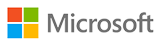 MS 55265 Microsoft PowerApps
MS 55265 Microsoft PowerApps


