- Startseite
- Schulungen
- MS 20415 Implementing a Desktop Infrastructure
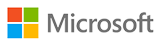 MS 20415 Implementing a Desktop Infrastructure
MS 20415 Implementing a Desktop Infrastructure
ATTENTION! Training withdrawn from the offer.
To get updated information about Microsoft trainings, please contact our consultant: szkolenia@dagma.pl or 800 080 322.
About this course
This 5-day instructor-led course provides you with the skills and knowledge needed to plan, design, and implement a Windows 8 desktop infrastructure. The course provides guidance on planning and deploying desktops by using several technologies such as User State Migration Tool (USMT), Microsoft Deployment Toolkit (MDT), Virtual Desktop Infrastructure (VDI), and more. Additionally, the course describes how to protect desktops and monitor their health and performance.
Audience profile:
The course is primarily intended for IT Professionals who manage the desktop environments for organizations, and want to specialize in Windows® 8 desktop deployments. These IT professionals typically work in complex computing environments of large to enterprise-sized organizations. In addition. the secondary audience for this course includes IT professionals who want to take the 70-415: Implementing an Enterprise Desktop and Device Infrastructure exam as a stand-alone, or as part of the requirement for the MCSE: Desktop Infrastructure certification.
At course completion:
After completing this course, students will be able to:
- Assess and determine desktop deployment options.
- Plan an image management strategy.
- Implement desktop security.
- Capture and manage a desktop operating system image.
- Plan and implement User State Migration.
- Plan and deploy desktops by using the Microsoft Deployment Toolkit.
- Plan and deploying desktops by using System Center 2012 Configuration Manager.
- Plan and implement a Remote Desktop Services infrastructure.
- Manage user state virtualization for enterprise desktops.
- Plan and implement an updates infrastructure to support enterprise desktops.
- Protect enterprise desktops from malware and data loss.
- Monitoring the performance and health of the desktop infrastructure.
Prerequisites
Before attending this course, students must have:
- Solid understanding of TCP/IP and networking concepts
- Solid knowledge of Windows and Active Directory Domain Services (AD DS)—for example, domain user accounts, domain vs. local user accounts, user profiles, and group membership
- Good understanding of scripts and batch files
- Solid understanding of security concepts such as authentication and authorization
- Familiarity with the client administration capabilities of Windows Server
- General knowledge of management tools such as System Center 2012 Configuration Manager, System Center 2012 Operations Manager, and System Center 2012 Data Protection Manager.
- Familiarity with imaging, packaging, and operating system deployment concepts
- Familiarity with certificates and Certification Authority (CA) implementation and configuration
- Knowledge equivalent to Windows 2012 MCSA
- Experience administering Windows Server in an environment that typically has the following characteristics:
- 2,500 to 50,000 or more users
- Multiple physical locations and multiple domain controllers
- Network services and resources such as messaging, databases, file and print, firewalls, Internet access, an intranet, and client computer management
- Support for Windows 8 client desktops
- Deployment and management of both physical and virtual applications
Course Outline
Module 1:Assessing and Determining Desktop Deployment Options
This module describes the enterprise desktop lifecycle and explains how you can assess hardware and infrastructure readiness. The module then describes how to identify and select the most appropriate deployment option based upon organizational requirements.
Lessons
- Overview of the Enterprise Desktop Life Cycle
- Assessing Hardware and Infrastructure Readiness for a Desktop Deployment
- Using MAP to Assess Deployment Readiness
- Overview of Enterprise Desktop Deployment Methods
- Volume Activation Technologies for Enterprise Desktops
Lab : Assessing and Determining Desktop Deployment Options
After completing this module, students will be able to:
- Describe the enterprise desktop life cycle.
- Explain how to assess hardware and infrastructure readiness for a desktop deployment.
- Describe how to use MAP to assess deployment readiness.
- Describe the available methods for deploying enterprise desktops.
- Describe volume activation technologies for enterprise desktops.
Module 2: Planning An Image Management Strategy
This modules describes Windows image formats and helps you to define an efficient image management strategy based upon business requirements.
Lessons
- Overview of Windows Image Format
- Overview of Image Management
Lab : Planning an Image Management Strategy
After completing this module, students will be able to:
- Describe image formats used for Windows desktop deployments.
- Determine the type and content of images used in an image management strategy.
Module 3: Implementing Desktop Security
This module describes how to deploy and manage a secure desktop by implementing centralized policies, BitLocker settings, and Encrypted File System (EFS) settings.
Lessons
- Implementing a Centralized Desktop Security Solution
- Planning and Implementing BitLocker
- Planning and Implementing EFS
Lab : Configuring Desktop Security
Lab : Configuring File Encryption by Using EFS
After completing this module, students will be able to:
- Implement a centralized secure desktop solution by using Group Policy settings.
- Plan and implement device encryption by using BitLocker.
- Plan and implement a centrally managed EFS solution to secure files and folders on enterprise desktops.
Module 4: Capturing and Managing a Desktop Operating System Image
This module describes how to use the Windows Assessment and Deployment Kit (ADK) and Windows Deployment Services (WDS) to create, capture, and manage a desktop operating system image.
Lessons
- Overview of Windows ADK
- Managing Windows PE
- Building a Reference Image by Using Windows SIM and Sysprep
- Capturing and Servicing a Reference Image
- Configuring and Managing Windows DS
Lab : Preparing the Imaging and the Windows PE Environment
Lab : Building a Reference Image by Using Windows SIM and Sysprep
Lab : Capturing and Servicing a Reference Image
Lab : Configuring and Managing Windows DS
After completing this module, students will be able to:
- Identify the purpose and key features of the Windows ADK.
- Describe the Windows PE environment and how it can be customized to address specific image and deployment requirements.
- Describe the Windows Setup and preparation process and how it can be modified using answer files created with Windows SIM and the Sysprep utility.
- Use DISM to capture and service a reference image.
- Configure and manage Windows DS to help support an image capture and deployment solution.
Module 5: Planning and Implementing User State Migration
This modules describes how to use the User State Migration Tool (USMT) to migrate appropriate user data and settings to a new desktop operating system.
Lessons
- Overview of User State Migration
- Planning User State Migration by Using USMT
- Migrating User State by Using USMT
Lab : Planning and Implementing User State Migration
Lab : Migrating User State by Using Hard-Link Migration
After completing this module, students will be able to:
- Describe user state migration.
- Plan user state migration.
- Migrate user state by using the USMT.
Module 6: Planning and Deploying Desktops Using the Microsoft Deployment Toolkit
This module describes how to use the Microsoft Deployment Toolkit (MDT) 2012 to deploy Windows operating systems in lite touch installation scenarios.
Lessons
- Planning for the LTI Environment
- Implementing MDT 2012 for LTI
- Integrating Windows DS with MDT
Lab : Planning and Deploying Desktops by Using MDT
After completing this module, students will be able to:
- Plan for the LTI environment.
- Implement MDT 2012 for LTI.
- Integrate Windows Deployment Services (DS) with the MDT 2012.
Module 7: Planning and Deploying Desktops by Using System Center 2012 Configuration Manager
This describes how to use System Center 2012 Configuration Manager to implement a zero touch installation for deploying enterprise desktops.
Lessons
- Planning the ZTI Environment
- Preparing the Site for Operating System Deployment
- Building a Reference Image by Using a Configuration Manager Task Sequence
- Deploying Client Images by Using MDT Task Sequences
Lab : Preparing the Environment for Operating System Deployment
Lab : Performing a Zero-Touch Installation by Using MDT and Configuration Manager
After completing this module, students will be able to:
- Plan the ZTI environment.
- Prepare the site for operating system deployment.
- Build a reference image by using a Configuration Manager task sequence.
- Deploy client images by using MDT task sequences.
Module 8: Planning and Implementing a Remote Desktop Services Infrastructure
This module describes how to plan and implement session virtualization deployment and a virtual desktop infrastructure (VDI) based upon Windows Server 2012 Remote Desktop Services.
Lessons
- Overview of Remote Desktop Services
- Planning the Remote Desktop Services Environment
- Configuring a Virtual Machine–Based Desktop Infrastructure Deployment
- Configuring a Session-Based Desktop Deployment
- Extending the Remote Desktop Services Environment to the Internet
Lab : Planning and Implementing a Remote Desktop Services Infrastructure
After completing this module, students will be able to:
- Describe Remote Desktop Services.
- Plan the Remote Desktop Services environment.
- Configure a virtual machine–based desktop deployment.
- Configure a session-based desktop deployment.
- Extend the Remote Desktop Services environment to the Internet.
Module 9: Managing User State Virtualization For Enterprise Desktops
This module describes how to plan and configure user state virtualization to provide a consistent desktop client experience.
Lessons
- Overview of User State Virtualization
- Planning User State Virtualization
- Configuring Roaming Profiles, Folder Redirection, and Offline Files
- Implementing UE-V
Lab : Managing User State Virtualization for Enterprise Desktops
After completing this module, students will be able to:
- Describe User State Virtualization.
- Plan User State Virtualization.
- Configure roaming profiles, Folder Redirection, and Offline Files.
- Implement UE-V.
Module 10: Planning and Implementing an Updates Infrastructure to Support Enterprise Desktops
Students will be able to plan and implement an updates infrastructure to support both physical and virtual enterprise desktops.
Lessons
- Planning an Updates Infrastructure for the Enterprise
- Supporting Software Updates with System Center 2012 Configuration Manager
- Managing Updates for Virtual Machines and Images
- Using Windows Intune for Managing Software Updates
Lab : Planning and Implementing an Updates Infrastructure to Support Enterprise Desktops
After completing this module, students will be able to:
- Describe considerations and methods for implementing an enterprise-based updates infrastructure.
- Describe how to use Microsoft System Center 2012 Configuration Manager to deploy and manage software updates.
- Describe how to manage software updates for virtual machines and images.
- Describe how to configure Windows Intune to deploy and manage software updates.
Module 11: Protecting Enterprise Desktops from Malware and Data Loss
This module describes how to use System Center technologies such as Endpoint protection and Data Protection Manager (DPM) to protect enterprise desktops from malware and data loss.
Lessons
- Overview of System Center 2012 Endpoint Protection
- Configuring System Center 2012 Endpoint Protection Client Settings and Monitoring Status
- Using Windows Intune Endpoint Protection
- Protecting Desktops by Using DPM
Lab : Implementing Client Endpoint Protection
Lab : Configuring Data Protection for Client Computer Data
After completing this module, students will be able to:
- Describe System Center 2012 Endpoint Protection.
- Explain how to configure System Center 2012 Endpoint Protection client settings and monitoring status.
- Describe how to use Windows Intune Endpoint Protection.
- Describe how to protect desktops by using DPM.
Module 12: Monitoring the Performance and Health of the Desktop Infrastructure
This module describes how to identify and monitor relevant services and components to ensure the health and performance of the enterprise desktop infrastructure.
Lessons
- Performance and Health Monitoring for the Desktop Infrastructure
- Monitoring VDI
Lab : Monitoring the Performance and Health of the Desktop Infrastructure
After completing this module, students will be able to:
- Monitor the health and performance of the desktop infrastructure.
- Monitor the VDI.
NÄCHSTMÖGLICHE TERMINE:
Rufen Sie uns an: +48 800 080 322
Hast du Fragen?
Benötigst du zusätzliche Informationen
Möchtest du einen Platz vorreservieren?
Rufen Sie uns an!
+48 32 259 11 80
