- Startseite
- Schulungen
- MS 6294 Planning and Managing Windows 7 Desktop Deployments and Environments
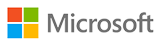 MS 6294 Planning and Managing Windows 7 Desktop Deployments and Environments
MS 6294 Planning and Managing Windows 7 Desktop Deployments and Environments
ATTENTION! Training withdrawn from the offer.
To get updated information about Microsoft trainings, please contact our consultant: szkolenia@dagma.pl or 800 080 322.
About this course
This five-day instructor-led course is intended for desktop administrators who want to specialize in desktop deployment, configuration, and management . In this course, students will learn how to plan and deploy Windows 7 desktops in large organizations . They will also learn how to design, configure, and manage the Windows 7 client environment. This course helps students prepare for the Exam 70-686, Pro: Windows 7, Enterprise Desktop Administrator.
Audience profile:
This course is intended for IT Professionals who are interested in specializing in Windows 7 desktop and application deployments and managing the desktop environments for large organizations. People attending this training could be support technicians or currently in deployment roles and are looking at taking the next step in their career or enhancing their skills in the areas of planning and deploying Windows 7 desktops.
At course completion:
After completing this course, students will be able to:
- Prepare to deploy Windows 7 business desktops.
- Assess and resolve application compatibility issues with Windows 7.
- Determine the most appropriate method to deploy Windows 7 based upon specific business requirements.
- Design a standard Windows 7 image by assessing and evaluating the business requirements.
- Deploy Windows 7 by using WAIK.
- Deploy Windows 7 by using WDS.
- Deploy Windows 7 by using Lite Touch Installation.
- Deploy Windows 7 by using Zero Touch Installation.
- Migrate user state by using Windows Easy Transfer and User State Migration Tool 4.0.
- Design, configure, and manage the Windows 7 client environment.
- Plan and deploy applications and updates to Windows 7 client computers.
- Plan and deploy Windows 7 by using LTI. (Lab-Only Module)
Prerequisites
Before attending this course, students must have:
- A solid understanding of TCP/IP and networking concepts.
- A solid Windows and Active Directory background. For example, domain user accounts, domain vs. local user accounts, user profiles, and group membership.
- A good understanding of scripts and batch files.
- A solid understanding of security concepts such as authentication and authorization.
- Performed a clean installation of Windows 7, Upgrade to Windows 7, and migrate user-related data and settings from Windows XP.
- Configured disks, partitions, volumes, and device drivers to enable Windows 7 to function as desired.
- Experience configuring and troubleshooting permissions and other settings to allow access to resources and applications on Windows 7 Systems.
- Experience configuring settings to enable network connectivity.
- Experience configuring and troubleshooting a wireless network connection.
- Experience configuring and troubleshooting Windows 7 security.
- Configure mobile computers and devices.
- Familiarity with the client administration capabilities of Windows Server and familiar with management tools such as the System Center suite of products.
- Familiarity with deployment, packaging, and imaging tools.
- The ability to work in a team/virtual team.
- Trained and mentored others.
Course Outline
Module 1: Preparing to Deploy Windows 7 Business Desktops
This module helps you plan and perform effective preparation tasks for deploying Windows 7 clients. It begins by discussing client, hardware, and deployment lifecycles. It also discusses how to assess existing computing environments and licensing.
Lessons
- Overview of the Desktop Lifecycle
- Desktop Deployment: Challenges and Considerations
- Tools and Technologies Used in the Desktop Deployment Lifecycle
- Assessing the Current Computing Environment for Deploying Windows 7
- Designing Windows Activation
Lab : Assessing the Computing Environment by Using the Microsoft Assessment and Planning Toolkit
Lab : Recommending an Activation Strategy
After completing this module, students will be able to:
- Describe the client, hardware, and desktop deployment lifecycles.
- Explain the challenges involved and considerations for deploying desktops.
- Describe the tools and technologies that are used in the desktop deployment lifecycle.
- Assess the current computing environment to determine the feasibility of deploying Windows 7.
- Design the licensing and activation strategy for a given business scenario.
Module 2: Assessing Application Compatibility in Windows 7
This module describes the process for addressing common application compatibility issues experienced during a typical operating system deployment. It also explains how to use the Microsoft Application Compatibility Toolkit (ACT) to help inventory, analyze, and mitigate application compatibility issues.
Lessons
- Overview of Application Compatibility
- Assessing and Resolving Application Compatibility Issues by Using ACT 5.5
Lab : Evaluating Application Compatibility Using the Microsoft Application Compatibility Toolkit
Lab : Creating Application Compatibility Fixes
After completing this module, students will be able to:
- Describe the process and guidelines for resolving common application compatibility issues during an operating system deployment.
- Inventory, analyze, and mitigate application compatibility issues by using ACT 5.5.
Module 3: Evaluating Windows 7 Deployment Methods
This module discusses different deployment scenarios and methods that are available when deploying Windows 7. It also discusses various tools and technologies to use in the different scenarios, and considerations for selecting a deployment scenario and method.
Lessons
- Evaluating In-Place Deployment
- Evaluating Side-by-Side Deployment
- Evaluating Lite-Touch Deployment Method
- Evaluating Zero-Touch Deployment Method
Lab : Determining the Windows 7 Deployment Method
After completing this module, students will be able to:
- Determine the feasibility of installing Windows 7 by using in-place deployment.
- Determine the feasibility of installing Windows 7 by using side-by-side deployment.
- Determine the feasibility of using the Lite Touch deployment method for deploying Windows 7 in a given business scenario.
- Determine the feasibility of using the Zero Touch deployment method for deploying Windows 7 in a given business scenario.
Module 4: Designing Standard Windows 7 Images
This module, explains the underlying architecture of the computer imaging system that can be used to create and deploy a custom image of a Windows 7 desktop. It also discusses the different phases of the imaging process, and how to determine imaging strategy and image servicing opportunities in Windows 7.
Lessons
- Overview of Windows 7 Installation Architecture
- Overview of the Imaging Process
- Determining the Image Strategy
- Selecting the Image Servicing Methods
Lab : Determining the Windows 7 Imaging Strategy
After completing this module, students will be able to:
- Explain the Windows 7 installation architecture.
- Explain the different phases of the imaging process.
- Determine the appropriate Windows 7 imaging strategy based on specific business requirements.
- Select appropriate image servicing methods to service Windows 7 images based on specific business requirements.
Module 5: Deploying Windows 7 by Using WAIK
This module explains the underlying computer imaging architecture of Windows AIK 2.0, which can be used to create and deploy a custom Windows 7 desktop image.
Lessons
- Overview of WAIK 2.0
- Building a Reference Windows 7 Image by Using Windows SIM and Sysprep
- Managing the Windows Preinstallation Environment
- Capturing, Applying, and Servicing a Windows 7 Image
Lab : Installing WAIK
Lab : Building a Reference Image Using Windows SIM and Sysprep
Lab : Creating Windows PE Boot Media
Lab : Capturing and Applying a Windows 7 Image Using ImageX
Lab : Servicing Images by Using DISM
After completing this module, students will be able to:
- Explain the key features and functionality provided by WAIK 2.0.
- Build a reference Windows 7 image by using Windows SIM and Sysprep.
- Create a custom Windows PE bootable image.
- Capture, apply, and service a Windows 7 image.
Module 6: Deploying Windows 7 by Using Windows Deployment Services
This module describes how WDS can be used to deploy custom system images to client computers located within the network infrastructure.
Lessons
- Overview of WDS
- Designing and Configuring WDS for Windows 7 Deployment
Lab : Deploying Windows 7 by Using Windows Deployment Services
After completing this module, students will be able to:
- Explain how WDS can be used to deploy Windows 7.
- Design and configure WDS for Windows 7 deployment.
Module 7: Deploying Windows 7 by Using Lite Touch Installation
This module describes how to design the Lite Touch Installation (LTI) environment, and provides you with an overview of the techniques that you can use to build and deploy Windows 7 using the MDT and the LTI scenario.
Lessons
- Designing the Lite Touch Installation Environment
- Implementing MDT 2010 for Deploying Windows 7
Lab : Planning and Configuring MDT 2010
Lab : Deploying Windows 7 by Using Lite Touch Installation
After completing this module, students will be able to:
- Design the Lite Touch installation environment for deploying Windows 7.
- Perform Lite Touch installation of Windows 7 by using MDT 2010.
Module 8: Deploying Windows 7 by Using Zero Touch Installation
This module describes the necessary prerequisites and procedures for deploying the Windows 7 operating system using Zero Touch Installation methodology.
Lessons
- Designing the Zero Touch Installation Environment
- Performing Zero-touch Installation of Windows 7 by using MDT 2010 and Configuration Manager 2007
Lab : Deploying Windows 7 by Using Zero Touch Installation
After completing this module, students will be able to:
- Design the Zero Touch installation environment for deploying Windows 7.
- Perform the Zero Touch installation of Windows 7 by using MDT 2010 and Configuration Manager 2007.
Module 9: Migrating User State by Using WET and USMT 4.0
This module explains user state migration, and how to use tools, such as Windows Easy Transfer and the Microsoft Windows User State Migration Tool (USMT), in various migration scenarios.
Lessons
- Overview of User State Migration
- Overview of USMT 4.0
- Planning User State Migration (USMT 4.0)
- Migrating User State by Using USMT 4.0
Lab : Migrating User State by Using Windows Easy Transfer
Lab : Migrating User State by Using the User State Migration Tool 4.0
Lab : Migrating User State by Using State using Hard Link Migration
After completing this module, students will be able to:
- Migrate user state by using WET.
- Explain how USMT 4.0 can be used to migrate user state.
- Plan for user state migration.
- Migrate user state by using USMT 4.0.
Module 10: Designing, Configuring, and Managing the Client Environment
This module examines how to design, configure, and manage Windows 7 client configurations. Specifically, it discusses Group Policy, Internet Explorer, and system security settings.
Lessons
- Overview of Planning Client Configuration
- Designing and Configuring Standard System Settings
- Designing and Configuring Internet Explorer Settings
- Designing and Configuring Security Settings
- Designing and Implementing Group Policy
- Troubleshooting Group Policy
Lab : Designing and Configuring the Client Environment
Lab : Troubleshooting GPO Issues
After completing this module, students will be able to:
- Determine the method for implementing the client configuration.
- Design and configure standard system settings on Windows 7 client computers.
- Design and configure Internet Explorer settings on Windows 7 client computers.
- Design and configure security settings on Windows 7 client computers.
- Design and implement group policy for configuring Windows 7 client computers.
- Troubleshoot group policy issues.
Module 11: Planning and Deploying Applications and Updates to Windows 7 Clients
This module discusses the implications of deploying applications to Windows 7 clients including Microsoft Office 2007. It also discusses the use of Windows Server Update Services (WSUS).
Lessons
- Determining the Application Deployment Method
- Deploying the 2007 Microsoft Office System
- Planning and Configuring Desktop Updates by Using WSUS
Lab : Determining the Application Deployment Method
Lab : Customizing the Microsoft Office Professional Plus 2007 Installation
Lab : Planning and Managing Updates by Using WSUS
After completing this module, students will be able to:
- Determine an appropriate application deployment method based upon business requirements.
- Customize and deploy Office 2007 based on business requirements.
- Plan and configure desktop updates by using WSUS.
Module 12: Deploying Windows 7 – Challenge Scenario
This module is a comprehensive lab that gives the students an opportunity to perform an end-to-end deployment of Windows 7 by using the LTI.
Lessons
- Deploying Windows 7 – Challenge Scenario
Lab : Planning an End-to-End Windows 7 LTI Deployment
Lab : Deploying Windows 7 using the LTI Deployment Plan
- After completing this module, students will be able to:
- Plan an end-to-end Windows 7 LTI deployment.
- Deploy Windows 7 by using the LTI deployment plan.
NÄCHSTMÖGLICHE TERMINE:
Rufen Sie uns an: +48 800 080 322
Hast du Fragen?
Benötigst du zusätzliche Informationen
Möchtest du einen Platz vorreservieren?
Rufen Sie uns an!
+48 32 259 11 80
