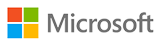 MS 50331 Windows Client, Enterprise Desktop Support Technician
MS 50331 Windows Client, Enterprise Desktop Support Technician
ATTENTION! Training withdrawn from the offer.
To get updated information about Microsoft trainings, please contact our consultant: szkolenia@dagma.pl or 800 080 322.
About this course
This three-day instructor-led course provides students with the knowledge and skills needed to isolate, document and resolve problems on Windows Desktops in a corporate domain. The material is geared towards corporate IT technicians that support Windows 7, 8 or 10 devices. PowerShell scripts and support files are now included to allow students to perform classroom lab exercises on their own time using Azure Virtual Machines.
Audience profile
This course is intended for technicians that support Windows 7, 8 or 10 devices. Tier 1 and 2 problems are the focus of this material. Windows PowerShell and Azure PowerShell tutorials and labs are now a part of the course.
After completing this course, students will be able to:
- Manage and Maintain Windows devices locally or remotely
- Manage Windows devices using a GUI or a command-line interface
- Identify the Cause of and Resolve Networking Issues
- Identify the Cause of and Resolve Security Issues
- Manage Windows devices locally or remotely
- Manage Windows Clients with Windows PowerShell & Azure PowerShell
PREREQUISITES:
Before attending this course, students must have:
- TCP/IP Troubleshooting skills
- Experience working in a corporate domain environment
- Experience using GUI and command-line troubleshooting tools
- Experience installing and troubleshooting applications
Course Outline
Module 1: Identify and Resolve New Software Installation Issues (Required)
This module explains how to fix problems that occur during the installation of new software.
Lessons
- Planning New Software Deployment
- Multilingual Deployment
- Using Group Policy to install software
- Using Software Restriction Policies
- Digitally Signing Software
- Using WMI
- Using Applocker
- Using Virtualization for Testing
- Resolve Software Installation Issues
Lab : Identify and Resolve New Software Installation Issues
- Create a Repair Disk and Installation Partitions
- Install and Configure Windows
- Install Programs and test Applocker
- Configure Compatibility Settings
After completing this module, students will be able to:
- Understand the different installation options for Windows 7
- Understand the different installation options for Windows 7 applications
- Resolve Windows 7 installation problems
- Prevent users from running unapproved applications
Module 2: Resolve Software Configuration Issues (Required)
This module explains how to fix application installation and configuration issues.
Lessons
- Change Default Settings on the Image
- Enable and Disable Features
- Pointing to a Network Resource
- Configuring Updates
- Resolve Configuration Issues with Group Policy
- Driver Updates
- Problem Steps Recorder
- Resolve Software Configuration Issues
Lab : Resolve Software Configuration Issues
- Install the Windows Automated Installation Kit
- Create a Windows PE bootable image
- Create a VHD disk
- Install Windows on a VHD
- Boot Windows from a VHD
- Use the Problem Steps Recorder
After completing this module, students will be able to:
- Create a Windows 7 VHD disk
- Configure operating system features
- Understand the impact of Driver Updates
- Fix software configuration problems
- Use the Problem Steps Recorder tool
Module 3: Resolve Software Failure (Required)
This module explains how to fix application problems that come up during their use and configuration.
Lessons
- Event Viewer
- Event Forwarding
- Application Compatibility Toolkit
- Windows Troubleshooting Platform
- Windows Experience Index
- Testing Compatibility with Safe Mode
- System Restore
- Resolve Software Failure
Lab : Resolve Software Failure
- Install applications written for older versions of Windows
- Use the Program Compatibility Tool to configure settings for older applications
- Use PowerShell scripts to configure Network Adapters
- Use the Troubleshooter to enable the network adapter
- Install Windows SDK
- Create a Troubleshooting Pack with the SDK
- Configure Event Forwarding
- Use System Restore
After completing this module, students will be able to:
- Configure Event Forwarding
- Use System Restore to fix desktop problems.
- Create a Windows 7 Troubleshooter
Module 4: Identify and Resolve Logon Issues (Required)
This module explains how to fix logon problems and configure local and roaming profiles.
Lessons
- Authentication Process
- Machine Accounts
- Trust Relationships
- Network Services
- User Account Properties
- User Profiles
- Resolve Logon Issues
Lab : Identify and Resolve Logon Issues
- Join a computer to the domain
- Install Remote Server Administration Tools (RSAT)
- Test and Verify Domain User Account Properties
- Create Logoff script using PowerShell
- Test the use of Roaming Profiles
- Test the use of Mandatory Profiles
After completing this module, students will be able to:
- Create Roaming and Mandatory User Profiles
- Configure Machine Accounts in Active Directory
- Configure User Account Properties in Active Directory
Module 5: Identify and Resolve Network Connectivity Issues (Required)
This module explains how to troubleshoot network and connectivity problems for client computers.
Lessons
- Scope of the Problem
- Hardware Issues
- TCP/IP Configuration
- Network Routing
- IPSec Configuration
- Network Connectivity Tools
- Branch Cache
- Resolve Network Connectivity Issues
Lab : Identify and Resolve Network Connectivity Issues
- Use command-line tools to identify and fix network connectivity problems
- Fix connectivity problems deliberately created by problem scripts
After completing this module, students will be able to:
- Use command-line tools to troubleshoot connectivity problems.
- Use the Windows Troubleshooters to fix configuration issues.
- Configure Advanced TCP/IP options on a client computer
Module 6: Identify and Resolve Name Resolution Issues (Required)
This module explains how to use network and local computer services to resolve IP and computer naming issues.
Lessons
- DNS Name Resolution
- Using a Hosts files
- WINS Configuration
- Using LMHOSTS files
- Name Resolution Order
- Manual vs DHCP Configuration
- Resolve Name Resolution Issues
Lab : Identify and Resolve Name Resolution Issues
- Configure and Test DNS Resolution
- Configure and Test Hosts File Resolution
- Configure and Test NetBIOS Resolution
After completing this module, students will be able to:
- Configure records on a DNS Server
- Configure HOSTS records
- Using command-line and scripting tools to configure TCP/IP settings
Module 7: Identify and Resolve Network Printer Issues (Optional)
This module explains how to implement printer configuration and security settings.
Lessons
- Connecting to a Network Printer
- Managing the Print Spooler
- Setting Printer Priorities
- Creating Printer Pools
- Configuring Drivers
- Printer Schedules
- Printer Permissions
- Manage Printers with Group Policy Settings
- Resolve Network Printer Issues
Lab : Identify and Resolve Network Printer Issues
- Install local and network printers
- Create and use a separator page
- Configure Printer Redirection and Printer Pooling
- Move the Print Spooler Directory
After completing this module, students will be able to:
- Optimize the performance of the Print Spooler
- Redirect Print Jobs from non-functioning Printers
- Manage Active Directory registration of Printers
- Manage Printer Permissions
Module 8: Identify and Resolve Performance Issues (Required)
This module explains how to improve the performance of a system by monitoring and controlling the use of computer resources. Methods of auditing and reporting the use of computer resources are also demonstrated.
Lessons
- Analyzing Event Logs
- Setting Power Management
- Optimize Processor Usage
- Optimizing Memory Usage
- Optimize Hard Drive Usage
- Optimize Network Usage
- Performance Tools
- Resolve Performance Issues
Lab : Identify and Resolve Performance Issues
- Schedule and Perform a Disk Defragmentation
- Using Task Manager
- Using Resource Monitor
- Display a message when a Service stops
After completing this module, students will be able to:
- Configure automatic responses to Service failure
- Manage the use of Processing resources by applications
- View and control active connections to a computer
- Optimize Hard-Disk performance.
Module 9: Identify and Resolve Hardware Failure Issues (Optional)
This module explains how to diagnose hardware problems on a computer.
Lessons
- Diagnosing Memory Failure Issues
- Hard Drive Issues
- Network Card Issues
- Power Supply Issues
- Windows Hardware Diagnostic Tools
- Resolve Hardware Failure Issues
Lab : Identify and Resolve Hardware Failure Issues
- Use the Windows Memory Diagnostics Tool
- Fix Hard Disk Errors
- Use the Reliability Monitor
- Use Event Viewer to Find Hardware Information
After completing this module, students will be able to:
- Understand how to be proactive in dealing with hardware problems
- Use Windows 7 hardware diagnostic tools
Module 10: Identify and Resolve Wireless Connectivity Issues (Optional)
This module explains how to configure reliable and secure wireless connectivity for client computers.
Lessons
- Signal Strength
- Wireless Security
- Wireless Profiles
- Management Options for Wireless Devices
- Resolve Wireless Connectivity Issues
Lab : Identify and Resolve Wireless Connectivity Issues
- No lab exercises. (Interative Video Simulation is provided to practice this skill.)
After completing this module, students will be able to:
- Understand the encryption options available for wireless networks
- Use Windows Wireless security options
- Fix client connectivity problems
Module 11: Identify and Resolve Remote Access Issues (Optional)
This module explains how to configure remote network connections for client computers.
Lessons
- Remote Access Methods
- Dial-up Configuration
- VPN Configuration
- DirectAccess Configuration
- Authentication Protocols
- Resolve Remote Access Issues
Lab : Identify and Resolve Remote Access Issues
- Configure Remote Access settings for a domain user account
- Create and Test a VPN Connection
After completing this module, students will be able to:
- Understand the security options available when creating remote access connections
- Understand the new capabilities of VPN connections that use DirectAccess
- Resolve connectivity problems for VPN and Dial-Up connections
Module 12: Manage File Synchronization (Required)
This module explains how to allow end-users to work with network files that are being synchronized on their local devices.
Lessons
- Configuring Offline File Access
- Synchronization Settings
- Transparent Caching
- Roaming Profiles
- Restoring Network Files
- Resolve File Synchronization Problems
Lab : Manage File Synchronization
- Configure and Test Offline Files
- Restore the Previous Version of a File
After completing this module, students will be able to:
- Configure Transparent Caching
- Restore deleted network files
Module 13: Identify and Resolve Internet Explorer Security Issues (Optional)
This module explains how to configure the security features in Internet Explorer to protect user information and privacy.
Lessons
- Configure Security Zone
- Configure Security Levels
- Configure Privacy Settings
- Managing Add-ons
- Configure Smart Screen Filter
- Other Security Issues
- Resolve Internet Explorer Security Issues
Lab : Identify and Resolve Internet Explorer Security Issues
- Configure Trusted Security Zone
- Configure the Security and Privacy Features in IE
- Configure Group Policy Settings for Internet Explorer
After completing this module, students will be able to:
- How to use new security features like Smart Screen Filtering
- Manage Internet Explorer Add-ons
- Use IE features to warn the user about potential security problems
Module 14: Identify and Resolve Firewall Issues (Optional)
This module explains how to configure Windows Firewall to secure application and network traffic on a computer.
Lessons
- Securing Network Applications and Features
- Program and Port Exceptions
- Configuring Notifications and Logging
- Network Security Tools
- Resolve Firewall Issues
Lab : Identify and Resolve Firewall Issues
- Configure and Test Firewall Rules for an application
- Fix Application Problems Caused by Firewall Rules
After completing this module, students will be able to:
- Block/ Allow applications from communicating over the network
CLOSEST DATES:
Call Us: +48 800 080 322
Do you have any questions?
Do you need more information?
Do you want to pre-book the place?
Call Us!
+48 32 259 11 80
