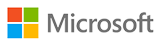 MS 10982 Supporting and Troubleshooting Windows 10
MS 10982 Supporting and Troubleshooting Windows 10
ATTENTION! Training withdrawn from the offer.
To get updated information about Microsoft trainings, please contact our consultant: szkolenia@dagma.pl or 800 080 322.
About this course
Course Outline
Lessons
- Overview of Windows 10
- Introduction to the EDST Job Role
- Overview of Troubleshooting Steps
- Troubleshooting Tools
Lab : Implementing a Troubleshooting Methodology
- Implementing a Troubleshooting Methodology
Lab : Using Troubleshooting Tools
- Using Troubleshooting Tools
After completing this module, students will be able to:
- Describe the Windows 10 operating system, devices it supports, and the Windows 10 architecture.
- Understand the Enterprise Desktop Support Technician (EDST) role in a Windows 10 environment.
- Understand the troubleshooting methodology for Windows 10.
- Describe Windows 10 troubleshooting tools.
- Use Windows 10 troubleshooting tools.
Module 2: Troubleshooting Startup Issues
This module describes how to identify and troubleshoot issues that affect the Windows 10 operating system’s ability to start, and how to identify problematic services that run on the operating system. It also describes how to use the Windows 10 advanced troubleshooting tools, collectively known as the Windows Recovery Environment (Windows RE).
Lessons
- Overview of the Windows 10 Startup Recovery Environment
- Troubleshooting Startup Settings
- Troubleshooting Operating System Service Issues
- Recovering BitLocker-Protected Drives
Lab : Troubleshooting Startup Issues
- Resolving a Startup Issue (1)
- Resolving a Startup Issue (2)
Lab : Recovering BitLocker-Encrypted Drives
- Recovering a BitLocker-Encrypted Drive
- Creating a New BitLocker Password
After completing this module, students will be able to:
- Describe the Windows 10 startup architecture.
- Optimize and troubleshoot startup settings.
- Troubleshoot Windows 10 operating system services.
- Recover drives encrypted with Windows BitLocker Drive Encryption.
Module 3: Troubleshooting Hardware and Device Drivers
This module explains how to support users that utilize a multitude of devices that run Windows 10. It describes how an operating system uses device drivers, and how you can troubleshoot hardware devices and device drivers. The module also covers how to monitor the reliability of a Windows 10 device and troubleshoot any issues that might occur.
Lessons
- Troubleshooting Device Drivers Failures
- Overview of Hardware Troubleshooting
- Troubleshooting Physical Failures
- Monitoring Reliability
- Configuring the Registry
Lab : Troubleshooting Device Driver Issues
- Troubleshooting a Missing Device Driver
- Resolving Hardware Problems
- Resolving Device Driver Problems
- Configuring Group Policy Settings to Control Device Installation
Lab : Troubleshooting Hardware Issues
- Diagnosing Memory and Troubleshooting Failed Disk Redundancy
- Accessing a Volume from a Failed Computer
After completing this module, students will be able to:
- Troubleshoot hardware device drivers.
- Describe the process of troubleshooting hardware.
- Troubleshoot physical hardware failures.
- Monitor the reliability of Windows 10 devices.
- Configure the Windows 10 registry.
Module 4: Troubleshooting Remote Computers
The focus of this module is on using tools that are designed specifically to facilitate remote management connections. This module explores three ways in which you can remotely connect to and manage remote computers: Remote Desktop, Windows Remote Assistance, and Windows PowerShell remoting.
Lessons
- Using Remote Desktop
- Using Remote Assistance
- Remoting with Windows PowerShell
Lab : Troubleshooting Remote Computers Through Remote Desktop and Remote Assistance
- Using Remote Desktop
- Using Remote Assistance
Lab : Troubleshooting a Remote Computer By Using Windows PowerShell
- Using Windows PowerShell Remoting
After completing this module, students will be able to:
- Use Remote Desktop to manage remote computers.
- Use Remote Assistance to manage remote computers.
- Use Windows PowerShell remoting to manage remote computers.
Module 5: Resolving Issues with Network Connectivity
This module describes the tools that you can use to set up and troubleshoot both wired and wireless network connections more efficiently. This module also explains how to support your organization’s network infrastructure, and configure and troubleshoot network connections.
Lessons
- Determining Network Settings
- Troubleshooting Network Connectivity
- Troubleshooting Name Resolution
Lab : Resolving Network Connectivity Issues
- Resolving a Network Problem (1)
- Resolving a Network Problem (2)
- Troubleshooting a Wireless Network
After completing this module, students will be able to:
- Determine network settings in Windows 10.
- Troubleshoot issues with network connectivity.
- Troubleshoot issues with name resolution.
Module 6: Troubleshooting Group Policy
This module provides an overview of Group Policy and describes how to apply GPOs to computers. It also explains how to resolve configuration problems and issues with applying GPOs.
Lessons
- Overview of Group Policy Application
- Resolving Client-Configuration Failures and GPO Application Issues
Lab : Troubleshooting Issues with Group Policy Application
- Resolving Group Policy Application (1)
- Resolving Group Policy Application (2)
- Resolving Group Policy Application (3)
Lab : Resolving Issues with Group Policy
- Resolving Group Policy Application (1)
After completing this module, students will be able to:
- Describe how you apply GPOs to computers.
- Resolve client-configuration failures and GPO application issues.
Module 7: Troubleshooting User Settings
In this module, you will examine issues that can occur when users sign in. You will study the methods that you can use to identify the causes of sign-in issues, and learn how to troubleshoot them. You will also learn how to troubleshoot the application of user settings.
Lessons
- Troubleshooting Sign-In Issues
- Troubleshooting the Application of User Settings
Lab : Troubleshooting Sign-In Issues
- Resolving Sign-In Issue 1
- Resolving Sign-In Issue 2
Lab : Troubleshooting the Application of User Settings
- Resolving a Folder Redirection Issue
After completing this module, students will be able to:
- Troubleshoot user sign-in issues.
- Troubleshoot the correct application of user settings.
Module 8: Troubleshooting Remote Connectivity
This module explains the virtual private network (VPN) and DirectAccess technologies, and the common problems with their implementation and usage. The module also provides several possible mitigations for these problems.
Lessons
- Troubleshooting Issues with VPN Connectivity
- Troubleshooting DirectAccess
Lab : Troubleshooting VPN Connectivity
- Troubleshoot VPN Connectivity Issue 1
- Troubleshoot VPN Connectivity Issue 2
Lab : Configuring and Troubleshooting DirectAccess
- Prepare the DirectAccess Implementation
- Configuring and Verifying Client-Side Settings for DirectAccess
- Troubleshooting DirectAccess
After completing this module, students will be able to:
- Troubleshoot issues with VPN connectivity.
- Configure and troubleshoot DirectAccess.
Module 9: Troubleshooting Resource Access within a Domain
This module explains how to resolve problems related to resource access from computers that are domain members. It explains how to troubleshoot file permission issues, encrypting file system (EFS) issues, and printer access issues.
Lessons
- Troubleshooting File Permissions Issues
- Recovering Files Encrypted by EFS
- Troubleshooting Issues with Printer Access
Lab : Troubleshooting File-Access Issues
- Resolving a File-Access Issue (1)
- Resolving a File-Access Issue (2)
- Resolving a File-Access Issue (3)
Lab : Troubleshooting Access to Encrypted Files
- Encrypting and Recovering Access to Encrypted Files
Lab : Troubleshooting Printer Issues
- Resolving a Printer Issue (1)
- Resolving a Printer Issue (2)
After completing this module, students will be able to:
- Troubleshoot issues with file permissions.
- Recover files encrypted by EFS.
- Troubleshoot issues with accessing printers.
Module 10: Troubleshooting Resource Access for Clients That Are Not Domain Members
This module explains how to resolve problems related to resource access from computers that are not domain members. You will learn how to configure and troubleshoot the Work Folders feature, which enables users to access organizational data securely from their personal devices. You will also learn how to configure and troubleshoot access to Microsoft OneDrive.
Lessons
- Configuring and Troubleshooting Work Folders
- Configuring and Troubleshooting OneDrive Access
Lab : Troubleshooting Resource Access for Clients That Are Not Domain Members
- Troubleshooting Work Folders 1
- Troubleshooting Work Folders 2
- Troubleshooting OneDrive for Business
After completing this module, students will be able to:
- Configure and troubleshoot the Work Folders feature.
- Configure and troubleshoot access to Microsoft OneDrive.
Module 11: Troubleshooting Applications
Windows 10 supports the installation and use of two types of applications: desktop apps and Universal Windows apps. This module examines these two types of applications, and the issues—including application compatibility issues—that affect a user’s ability to install and run them. This module also covers how users can resolve web browser–related issues, specifically issues associated with both Microsoft Internet Explorer and Microsoft Edge.
Lessons
- Troubleshooting Desktop App Installation Issues
- Troubleshooting Desktop Apps
- Managing Universal Windows Apps
- Troubleshooting Access to Company Web Applications
Lab : Troubleshooting Desktop Apps
- Troubleshooting AppLocker Policy Applications
- Troubleshooting Application Compatibility Issues
Lab : Troubleshooting Access to Company Web Applications
- Troubleshooting Internet Explorer Issues
- Troubleshooting Microsoft Edge Issues
After completing this module, students will be able to:
- Troubleshoot desktop app installation issues.
- Troubleshoot desktop apps.
- Manage Universal Windows apps.
- Troubleshoot web browsers.
Module 12: Maintaining Windows 10
Once the Windows 10 operating system is activated on your computers, you must establish procedures to monitor their performance and ensure that they remain up-to-date with the latest operating system updates and security fixes. This module discusses how to provide for the ongoing maintenance of Windows 10 operating systems.
Lessons
- Managing and Troubleshooting Windows Activation
- Monitoring and Troubleshooting Computer Performance
- Applying Applications and Windows Updates
Lab : Monitoring and Troubleshooting Performance
- Resolve a Performance-Related Issue
- Resolve a CPU-Related Performance Issue
- Resolve a Disk-Related Performance Issue
After completing this module, students will be able to:
- Manage and troubleshoot volume activation in Windows operating systems.
- Monitor and troubleshoot Windows 10 performance.
- Update applications and Windows 10.
Module 13: Recovering Data and Operating Systems
This module explains how to use file recovery and troubleshoot deleted files. It also describes how to recover a Windows 10 computer.
Lessons
- File Recovery in Windows 10
- Recovering an Operating System
Lab : Recovering Data
- Resolving Issues with Previous Versions
Lab : Provisioning Computers to Comply with Company Standards
- Provisioning a Computer to Comply with Company Standards
After completing this module, students will be able to:
- Recover files in Windows 10 by configuring and using file recovery features.
- Recover a computer that is running Windows 10.
CLOSEST DATES:
Call Us: +48 800 080 322
Do you have any questions?
Do you need more information?
Do you want to pre-book the place?
Call Us!
+48 32 259 11 80
