Module 1: Installing Windows 11
This module describes the new features of Windows 11. The module also lists the hardware requirements for Windows 11, and describes the interactive installation process. The module then goes on to explain the various deployment options that could also be used in larger networks. The module also includes a review of the new user interface.
Lessons
- Introducing Windows 11
- Installing Windows 11
- Lab: Introducing Windows 11 Installing Windows 11
- Performing a Windows 11 installation
- Navigating the Windows 11 user interface
After completing this module, students will be able to:
- Describe Windows 11 features,
- Choose an appropriate Windows 11 edition,
- Navigate the user interface,
- Describe installation and deployment options.
Module 2: Upgrading and updating Windows 11
This module describes the various upgrade and migration options available for installers. It also discusses how to migrate user state following an upgrade or migration. In the second half of the module, students learn how to manage Windows 11 updates.
Lessons
- Upgrading to Windows 11
- Migrating user state
- Managing Windows 11 updates
- Lab: Upgrading and updating Windows 11
- Performing an upgrade from Windows 10
- Migrating user state from Windows 10
- Configuring and managing Windows 11 updates
After completing this module, students will be able to:
- Compare upgrade and migration,
- Migrate user state,
- Manage Windows 11 updates.
Module 3: Configuring Windows 11 devices
This module explains how to complete typical post-installation configuration options for Windows 11. Students also learn how to use both the Settings app and Control Panel to complete typical installation tasks.
Lessons
- Local configuration tools in Windows 11
- Using Windows Admin Center
- Using Windows PowerShell
- Implementing Remote Management
- Lab: Configuring Windows 11 devices
- Configuring Windows 11 devices with Windows Admin Center
- Configuring Windows 11 devices with Windows PowerShell
After completing this module, students will be able to:
- Select the appropriate configuration tool,
- Perform common configuration tasks,
- Implement remote management.
Module 4: Configuring network connectivity
This module provides guidance on configuring network settings, including how to set up and manage a VPN.
Lessons
- Configuring network connectivity
- Implementing name resolution
- Implementing remote access
- Lab: Configuring network connectivity
- Configuring IPv4 settings
- Configuring and testing name resolution
- Configuring a VPN
After completing this module, students will be able to:
- Configure network settings,
- Implement name resolution,
- Describe remote access options.
Module 5: Managing storage
This module describes a typical disk configuration for a Windows 11 computer. The module then provides guidance on how to manage both local storage, and how to configure access to remote storage, such as OneDrive. Students also learn how to enable and configure Storage Spaces.
Lessons
- Overview of storage options
- Managing local storage
- Managing Storage Spaces
- Lab: Managing storage
After completing this module, students will be able to:
- Describe typical storage configurations,
- Manage disks, volumes, and partitions,
- Manage storage spaces.
Module 6: Managing resources
This module provides an overview of supported file systems, and explains use-case scenarios for each. Students then learn how to configure and manage access to shared files, how to implement file synchronization using Work Folders, and how to manage printer access.
Lessons
- Configuring and managing file access
- Configuring and managing shared folders
- Implementing Work Folders
- Managing printers
- Lab: Managing resources
- Creating, managing, and sharing folder
- Implementing Work Folders
- Managing printers
After completing this module, students will be able to:
- Manage file access,
- Manage shared folders,
- Implement Work Folders,
- Manage printers.
Module 7: Managing apps in Windows 11
This module describes how to deploy apps to Windows 11 devices. Students also learn how to troubleshoot apps. Finally, the module also discusses how to configure Microsoft Edge browser settings.
Lessons
- Deploying apps
- Managing access to the Microsoft Store
- Configuring Microsoft Edge
- Lab: Managing apps
- Restricting access to the Microsoft Store
- Configuring Microsoft Edge
- Enabling Application Guard
After completing this module, students will be able to:
- Choose how to deploy apps to user devices,
- Configure access to the Microsoft Store,
- Configure Microsoft Edge settings.
Module 8: Implementing and managing security
This module outlines common security threats and available mitigations. Students then learn to configure user and group accounts and User Account Control (UAC) settings. The module also discusses data security issues, and then provides a description of available technologies that can help mitigate those threats, including Credential Guard, Exploit Guard, and BitLocker. Finally, the module explores ways that students can help secure network traffic.
Lessons
- Managing user and group accounts
- Configuring User Account Control
- Implementing BitLocker
- Implementing Windows 11 security features
- Securing against network threats
- Lab: Implementing and managing security
- Configuring local security policy settings
- Implementing BitLocker
- Configuring Windows Defender Firewall
After completing this module, students will be able to:
- Manage local accounts,
- Configure UAC,
- Implement BitLocker,
- Describe Windows 11 security settings and features,
- Describe common security threats and available mitigations.
Module 9: Monitoring Windows 11
This module helps students identify performance-related problems with Windows 11 computers. Students also learn how to implement monitoring, including how to access and interpret event log data.
Lessons
- Monitoring Windows 11
- Optimizing Windows 11 performance
- Lab: Monitoring Windows 11
- Working with events
- Reviewing performance using Resource Monitor
- Reviewing performance using Performance Monitor
After completing this module, students will be able to:
- Describe available monitoring options in Windows 11,
- Describe how to identify performance problems,
- Manage workloads and computer resources to optimize performance.
Module 10: Troubleshooting Windows 11
This module explores how to troubleshoot issues related to hardware devices and device drivers. It also covers how to recover Windows 11 computers that won’t start, or start with errors. Students also learn how to recover files.
Lessons
- Managing Windows 11 startup
- Recovering Windows 11
- Managing devices and drivers
- Understanding the registry
- Recovering files
- Lab: Troubleshooting Windows 11
- Managing device drivers
- Using File History and Previous Versions to recover files
- Recovering a device with a restore point
- Using the advanced startup options
After completing this module, students will be able to:
- Explain how to recover Windows 11 computers,
- Manage Windows startup,
- Configure the registry,
- Describe devices and device drivers,
- Recover files.
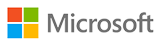 MS 553450 Implementing and Managing Windows 11
MS 553450 Implementing and Managing Windows 11





