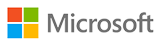 MS 6293 Troubleshooting and Supporting Windows 7 in the Enterprise
MS 6293 Troubleshooting and Supporting Windows 7 in the Enterprise
ATTENTION! Training withdrawn from the offer.
To get updated information about Microsoft trainings, please contact our consultant: szkolenia@dagma.pl or 800 080 322.
About this course
This course is designed for Information Technology (IT) professionals who have experience with Windows XP and Windows Vista who work as Windows 7 Enterprise Desktop Support Technicians (EDSTs) in Tier 2 support environments. The goal of this training is to enable these individuals to support the Windows 7 operating system and solve technical troubleshooting problems in a Windows 7 and Windows Server 2008 R2 networking environment.
This course helps candidates prepare for Exam 70-685, the final requirement for the Enterprise Desktop Support Technician (EDST) professional credential.
By the course’s end, students will have been exposed to the process of establishing and using a troubleshooting methodology, and the EDST job role and responsibilities. Additionally, students will be exposed to various troubleshooting tools and techniques that enable them to address the following Windows 7 issues in an enterprise network environment:
- Startup
- Group Policy
- Hardware and device driver
- Performance
- Network connectivity
- Remote connectivity
- User profile and logon
- Security
- Applications
Audience profile:
The primary audience for this course is the Enterprise Desktop Support Technician (EDST) providing Tier 2 support. The secondary audience for this course is the Desktop Support Technician (DST) in an Upper MORG Organization.
EDSTs are experienced IT Professionals who focus on a broad range of desktop operating system, desktop application, mobile device, networking, and hardware support issues. EDSTs must combine technical expertise with problem solving and decision making skills and a deep understanding of their business and technical environments to quickly resolve support issues. They consider all variables, justify resolutions with a logical troubleshooting approach, and relate tradeoffs while adhering to business and technical requirements and constraints. EDSTs are primarily responsible for the maintenance and support of PC desktops, installing and testing line-of-business applications on end-user computers, and physically making changes to user desktops or re-images as required.
EDSTs have used previous versions of Microsoft Windows desktop operating systems and may have experience with Microsoft Windows Server operating systems. Their job requires them to keep their skills and knowledge current with new versions and updates of technology as defined by the business environment. They use EMS/PowerShell scripts for routine tasks and bulk operations. They conduct most server management tasks remotely by using Terminal Server or other administration tools installed on their local workstations.
At course completion:
After completing this course, students will be able to:
- Describe the processes of establishing and using a troubleshooting methodology, and define the EDST job role and responsibilities.
- Troubleshoot startup issues on a Windows 7 computer.
- Troubleshoot client-configuration failures and Group Policy object (GPO) application issues.
- Troubleshoot hardware device, device driver, and performance issues.
- Troubleshoot network connectivity issues.
- Troubleshoot remote connectivity issues.
- Troubleshoot logon and resource access issues.
- Troubleshoot security system issues, such as Encrypting File Systems (EFS) BitLocker Drive Encryption, and file permissions.
- Troubleshoot operating system and applications issues.
Prerequisites
Before attending this course, students must have:
- In addition to their professional experience, students who attend this training should already have the following technical knowledge:
- Networking fundamentals, including TCP/IP/User Datagram Protocol (UDP), Domain Name System (DNS)
- Microsoft Active Directory principles and management
- Microsoft Windows Server 2008 fundamentals
- Microsoft Windows Client fundamentals
- Fundamentals of using the 2010 Microsoft Office system or the 2007 Microsoft Office system
Students who attend this training can meet the prerequisites by attending the following courses, or obtaining equivalent knowledge and skills:
- Course 6292A: Installing and Configuring Windows 7 Client
- Course 6420B: Fundamentals of Windows Server 2008
Course Outline
Module 1:Implementing a Troubleshooting Methodology
This module describes the steps involved in establishing and using a typical troubleshooting methodology. It also covers the job role and responsibilities of the EDST.
Lessons
- Lesson 1: Introduction to the EDST Job Role
- Lesson 2: Overview of Troubleshooting Steps
After completing this module, students will be able to:
- Describe the job role of the EDST.
- Describe the steps of a typical troubleshooting methodology.
Module 2: Troubleshooting Startup Issues
This module describes how to use Windows 7 recovery tools to troubleshoot startup problems. Additionally, it provides the information to configure and troubleshoot startup settings, and to troubleshoot operating system services.
Lessons
- Lesson 1: Overview of the Windows 7 Recovery Environment
- Lesson 2: Configuring and Troubleshooting Startup Settings
- Lesson 3: Troubleshooting Operating System Services Issues
Lab : Troubleshooting Startup Issues
After completing this module, students will be able to:
- Use Windows 7 recovery tools to troubleshoot startup problems.
- Configure and troubleshoot startup settings.
- Troubleshoot operating system services.
Module 3: Using Group Policy to Centralize Configuration
This module describes Group Policy application. It also covers steps to troubleshoot both client configuration failures and GPO application issues.
Lessons
- Lesson 1: Overview of Group Policy Application
- Lesson 2: Resolving Client Configuration Failures and GPO Application Issues
Lab : Using Group Policy to Centralize Configuration
After completing this module, students will be able to:
- Describe Group Policy application.
- Troubleshoot client configuration failures and GPO application issues.
Module 4: Troubleshooting Hardware Device, Device Driver, and Performance Issues
This module helps students troubleshoot issues related to hardware devices and device drivers by identifying basic hardware-related issues. Additionally, the module helps students determine hardware failure issues, and the problems that device drivers can cause. Finally, this module provides guidance on how to configure performance options in Windows 7, as well as monitor reliability and performance of Windows 7 computers.
Lessons
- Lesson 1: Overview of Hardware Troubleshooting
- Lesson 2: Troubleshooting Physical Failures
- Lesson 3: Monitoring Reliability and Performance
- Lesson 4: Configuring Performance Options in Windows 7
- Lesson 5: Troubleshooting Device Driver Failures
Lab : Lab A: Resolving Hardware Device and Device Driver Issues
Lab : Lab B: Troubleshooting Performance-Related Issues
After completing this module, students will be able to:
- Identify basic hardware-related issues.
- Determine hardware failure issues.
- Monitor reliability and performance of Windows 7 computers.
- Configure performance options in Windows 7.
- Determine problems that device drivers cause.
Module 5: Troubleshooting Network Connectivity Issues
This module describes how to troubleshoot issues related to network connectivity by providing the steps to determine the network configuration of client computers, and then to troubleshoot network connections.
Lessons
- Lesson 1: Determining Network Settings
- Lesson 2: Troubleshooting Network Connectivity Issues
Lab : Troubleshooting Network Connectivity Issues
After completing this module, students will be able to:
- Determine the network configuration of client computers.
- Troubleshoot network connections.
Module 6: Troubleshooting Remote Connectivity Issues
This module describes how to troubleshoot remote connectivity issues. This module instructs students on how to configure and troubleshoot virtual private network (VPN) connections, as well as how to use Remote Desktop and Remote Assistance to assist users. This module also covers the troubleshooting steps for Network Access Protection (NAP) and DirectAccess issues.
Lessons
- Lesson 1: Troubleshooting VPN Connectivity Issues
- Lesson 2: Using Remote Desktop
- Lesson 3: Troubleshooting User Issues by Using Remote Assistance
- Lesson 4: Troubleshooting NAP Issues
- Lesson 5: Troubleshooting DirectAccess Issues
Lab : Resolving Remote Connectivity Issues
After completing this module, students will be able to:
- Configure and troubleshoot VPN connections.
- Use Remote Desktop.
- Use Remote Assistance.
- Troubleshoot NAP issues.
- Troubleshoot DirectAccess issues.
Module 7: Troubleshooting Logon and Resource Access Issues
This module describes how to use troubleshooting tools and methods to troubleshoot user profile and logon scripts issues, and issues with file and printer access.
Lessons
- Lesson 1: Troubleshooting User Logon Issues
- Lesson 2: Troubleshooting User Profile Issues
- Lesson 3: Troubleshooting File Access Issues
- Lesson 4: Troubleshooting File Permissions Issues
- Lesson 5: Troubleshooting Printer Access Issues
Lab : Troubleshooting Logon and Resource Access Issues
After completing this module, students will be able to:
- Troubleshoot user logon issues.
- Troubleshoot user profile issues.
- Troubleshoot file access issues.
- Troubleshoot file permissions issues.
- Troubleshoot printer access issues.
Module 8: Troubleshooting Security Issues
This module describes how to troubleshoot issues related to security systems such as EFS, BitLocker, and file permissions. The module instructs students how to troubleshoot and recover files encrypted with EFS and BitLocker-protected drives. In this module, students also troubleshoot file permissions, content access issues, and Windows Internet Explorer issues.
Lessons
- Lesson 1: Recovering Files Encrypted by EFS
- Lesson 2: Recovering BitLocker-Protected Drives
- Lesson 3: Troubleshooting Internet Explorer and Content Access Issues
Lab : Troubleshooting Security Issues
After completing this module, students will be able to:
- Recover files encrypted by using EFS.
- Recover BitLocker-protected drives.
- Troubleshoot Internet Explorer and content access issues.
Module 9: Troubleshooting Operating System and Application Issues
This module describes how to troubleshoot issues related to operating system features and applications, including application installation and operation issues. This module also addresses applying application and Windows updates.
Lessons
- Lesson 1: Troubleshooting Application Installation Issues
- Lesson 2: Troubleshooting Application Operations Issues
- Lesson 3: Applying Application and Windows Updates
Lab : Troubleshooting Operating System and Application Issues
After completing this module, students will be able to:
- Troubleshoot application installation issues.
- Troubleshoot application operation issues.
- Apply application and Microsoft Windows updates
CLOSEST DATES:
Call Us: +48 800 080 322
Do you have any questions?
Do you need more information?
Do you want to pre-book the place?
Call Us!
+48 32 259 11 80
