-
Szkolenia
-
-
Nasza oferta
- Wybrani producenci
- Wybrane tematy
- Lokalizacja
- Sprawdź wszystkie tematy
- Sprawdź wszystkie terminy
-
Znajdź
-
Kalendarz
- Wyszukaj szkolenia w dogodnym terminie
-
E-learning
-
Szkolenia w formie e-learningowej
Wybierz szkolenie i zdobądź cenne umiejętności z dowolnego miejsca
i o dowolnej porze.Fabularne szkolenie e-learningowe "Wydział"Cena: już od 15,18 zł netto | Platforma: PowerGamCertified Stormshield Network Administrator (CSNA)Cena: 1 890 zł netto | Platforma: SeelaCyberbezpieczeństwo pracowników biurowych - kurs o bezpieczeństwie ITCena: 69 zł netto | Platforma: Spoti
-
Szkolenia w formie e-learningowej
-
Pakiety szkoleń
-
Pakiety szkoleń
To propozycja dla osób chcących rozwijać się kompleksowo. Skorzystanie z oferty pakietowej pozwala zaoszczędzić ponad 1300zł!
Wydział + WrażliweCena: 9 900 zł netto | Oszczędzasz: 15 120 złStormshield CSNA + CSNECena: 5 900 zł netto | Oszczędzasz: 1 280 złMicrosoft Windows ServerCena: 3 890 zł netto | Oszczędzasz: 690 zł
-
Pakiety szkoleń
-
Nowości
- Nowości
-
Aktualności
-
Aktualności
promocja / konkursszkolenia itPakiety szkoleńPromocja ważna do: odwołaniaPakiety szkoleń to propozycja dla osób chcących rozwijać się kompleksowo. Skorzystanie z oferty pozwala zaoszczędzić ponad 1000 zł!case studystormshieldszkolenia it„DAGMA pokazała, że właściwe szkolenie nie jest kosztem - jest zabezpieczeniem ciągłości działania instytucji” - Case Study - Starostwo powiatowe w MikołowieZidentyfikowane ryzyka związane z podatnością pracowników na ataki socjotechniczne, możliwość nieuprawnionego ujawnienia informacji oraz konieczność wzmocnienia poziomu ochrony danych przetwarzanych w jednostce - to główne powody, dla których Starostwo zdecydowało się na realizację szkoleń z cyberbezpieczeństwa dla pracowników.
-
Aktualności
-
Nasza oferta
-
Promocje
-
Promocje
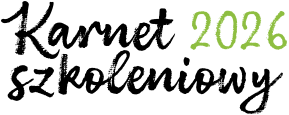
Karnet Szkoleniowy 2026 – zainwestuj
i zyskaj do 20% ekstra środków na szkolenia IT w DAGMA!Opłać fakturę w 2025, a szkolenia realizuj
wygodnie aż do końca września 2026 roku!
Zamów karnet i odbierz bonuspromocja / konkursszkolenia itPakiety szkoleńPromocja ważna do: odwołaniaPakiety szkoleń to propozycja dla osób chcących rozwijać się kompleksowo. Skorzystanie z oferty pozwala zaoszczędzić ponad 1000 zł!promocja / konkursstormshieldszkolenia itKup szkolenie CSNA i zgarnij bon o wartości 200 zł na zakupy w Media Expert!Promocja ważna do: 31 grudnia 2025 r.Jesteś nowym posiadaczem urządzenia Stormshield? Teraz kupując szkolenie Certified Stormshield Network Administrator, dorzucamy Ci bon o wartości 200 zł do wykorzystania w Media Expert!
-
Promocje
-
Dofinansowania
-
Wynajmij salę
- Przestrzeń dla Twojego biznesu
- O nas
- Kontakt
-
- Strona główna
- Szkolenia
- MS 20484 Essentials of Developing Windows Store Apps Using C#
 MS 20484 Essentials of Developing Windows Store Apps Using C#
MS 20484 Essentials of Developing Windows Store Apps Using C#
Szkolenie tożsame ze szkoleniem: MS20484, MS-20484
UWAGA! Szkolenie wycofane z oferty szkoleń Microsoft!
Potrzebujesz dodatkowych informacji? Skontaktuj się z naszym konsultantem: szkolenia@dagma.pl lub 800 080 322.
About this course
In this course students will learn essential programming skills and techniques that are required to develop Windows Store apps. This includes a combination of both design and development skills, as well as ensuring that students are comfortable using and making the most of the Microsoft Visual Studio and Expression Blend tools.
Audience profile
This course is intended for professional developers who have 1 to 2 years of experience creating client applications and who are comfortable programming in C# and have done some XAML-based programming.
After completing this course, students will be able to:
- Describe the Windows 8.1 platform and features, and explore the basics of a Windows app interface.
- Create the User Interface layout and structure by using XAML.
- Use data binding to present data in the UI.
- Implement the AppBar and layout controls.
- Handle files and streams.
- Respond to application lifecycle events using Process Lifetime Management and the PLM extensibility points provided by the Visual Studio 2013 templates.
- Use templates to create the UI.
- Handle navigation scenarios in a Windows Store app.
- Design and implement contracts such as Search, Share and Settings.
- Implement tiles and toast notifications in a Windows Store app.
- Respond to mouse, keyboard and touch events, including gestures.
- Deploy a Windows Store app to the Windows Store or an enterprise store.
PREREQUISITES:
Before attending this course, students must have:
- 1 or more years of experience creating applications
- 1 to 3 months experience creating Windows client applications
- 1 to 3 months experience using Visual Studio 2010 or 2012
- Attended Course 20483C: Programming in C#, or equivalent knowledge
Course Outline
Module 1: Overview of the Windows 8.1 Platform and Windows StoreApps
This module introduces you to the Windows 8.1 user experience and features, Windows Store apps, and the new user interface. Understanding how Windows Store apps look and operate is key to understanding the principles you will use to develop your own Windows Store apps, and thus making your apps more intuitive, compelling, and useful.
Lessons
- Introduction to the Windows 8.1 Platform
- Windows 8.1 UI Principles
- WinRT and Language Projections
After completing this module, students will be able to:
- Describe the Windows 8.1 platform, architecture, and features.
- Explain the basics of the Windows 8.1 UI and Windows Store app experience and how the experience differs from Windows desktop apps.
- Explain the new API model, how it supports building Windows Store apps, and how it supports multiple language-specific projections.
In this module you will learn about the basic principles behind XAML, you will learn how to use XAML and the corresponding code-behind to create a responsive UI. you will also learn how dynamic and complex user interfaces are developed by using advanced features of XAML.
Lessons
- XAML Basics
- XAML Code-Behind
- Advanced XAML
After completing this module, students will be able to:
- Describe the basic principles behind XAML.
- Use XAML and the corresponding code-behind to create a responsive UI.
- Understand how dynamic and complex UIs are developed by using advanced features of XAML.
This module explains how to ensure that your app supports various devices and screen orientations.
Lessons
- Working with Data Presentation Controls
- The GridView Control
After completing this module, students will be able to:
- Explain the different ways in which data can be displayed in Windows Store apps.
- Use the GridView control to present groups of data in a dynamic and flexible view.
In this module, you will learn how by using the built-in controls and recommended methods, you can create intuitive apps that employ the common Windows 8.1 UI patterns across a variety of devices, with different form factors, and different input methods.
Lessons
- WinRT Controls
- AppBar Control
- Windowing Modes
After completing this module, students will be able to:
- Describe the WinRT library and controls.
- Describe the app bar and explain the app bar functionality.
- Describe how to create views with an adaptive layout, and explain the best practices.
In this module you will learn how to use files, streams, and pickers so that the user can store and retrieve information managed by your app.
Lessons
- Handling Files and Streams in Windows Store Apps
- Working with File User Interface Components
After completing this module, students will be able to:
- Work with files and streams by using WinRT.
- Use WinRT pickers to display a UI that lets the user select an item, such as a file or a contract.
This module covers the app life cycle, app state management, and various app activation states. Understanding PLM is important for properly persisting data across suspensions, recovering from termination, and sharing settings between app installations on multiple devices.
Lessons
- Process Lifetime Management
- Windows Store App Activation and Background Tasks
- Implementing a State Management Strategy
After completing this module, students will be able to:
- Describe the various states of a Windows Store app.
- Describe app activation modes.
- Implement app state management.
In this module you will learn how to use resources, styles and templates.
Lessons- Creating Shared Resources
- Creating Styles and Templates
After completing this module, students will be able to:
- Create shared resources, which can be reused across multiple UI elements.
- Create custom styles and templates, to provide a consistent look for your app.
In this module you will learn how to design and implement navigation in a Windows Store app. you will also learn how to implement semantic zoom in a Windows Store app.
Lessons
- Handling Navigation in Windows Store apps
- Semantic Zoom
After completing this module, students will be able to:
- Implement navigation and pass data between pages in your apps.
- Explain the purpose and functionality of Semantic Zoom in a Windows Store app.
This module introduces contracts and charms. These are two new Windows 8.1 features you can use to create a consistent and unified experience across Windows Store apps. By using contracts, you can make it easier for users to search for the content of your app, to discover and modify common settings, and to share data with other apps.
Lessons
- Designing for Charms and Contracts
- The Search Contract and the SearchBox Control
- The Share Contract
- Managing App Settings
After completing this module, students will be able to:
- Design apps to use charms and contracts.
- Implement the Search contract.
- Implement the Share Target and Share Source contracts.
- Describe the Settings pane and add settings commands.
In this module you will learn how to implement tiles and user notifications.
Lessons
- Implementing Tiles, Live Tiles, Secondary Tiles, and Badge Notifications
- Implementing Toast Notifications
After completing this module, students will be able to:
- Implement tiles, live tiles, and secondary tiles that draw the user back to your app.
- Implement toast notifications to display important information.
This module describes the various data access strategies that you can use in app development, and it specifically focuses on the best practices for remote storage.
Lessons
- Evaluating Data Access Strategies
- Working with Remote Data
After completing this module, students will be able to:
- Describe various data access strategies and when to apply them.
- Describe common use cases that occur while working with remote data.
In this module, you will learn how to successfully include all the three interaction types in Windows Store apps
Lessons
- Working with Pointer Events
- Working with Gesture Events
After completing this module, students will be able to:
- Describe mouse events and touch gestures in Windows 8.1.
- Identify the best practices for handling gestures.
In this module, you will learn about the process of preparing and submitting a Windows Store app to the Windows Store. This includes changes to the app manifest, passing app certification, meeting Windows Store app certification requirements, and using Windows Store-related tools in Visual Studio 2013. Finally, you will learn how to submit apps to the Windows Store and a private enterprise store.
Lessons
- The Windows Store App Manifest
- Windows Store App Certification
After completing this module, students will be able to:
- Change the package manifest of an app to meet the requirements for deploying to the Windows Store.
- Deploy an app to the Windows Store and prepare an app for enterprise deployment.
Tagi:
Microsoft Szkolenia wycofane z oferty
Najbliższe terminy:
Zadzwoń: 800 080 322
Długość szkolenia
5 d (Łącznie 40 h lekcyjnych)
Jedna godzina lekcyjna trwa 45 minut.
Zwolnienie z VAT
Niektóre szkolenia mogą być zwolnione z opodatkowania podatkiem VAT. Ma to zastosowanie gdy szkolenia mają charakter kształcenia czy przekwalifikowania zawodowego. Szkolenia informatyczne mogą taki warunek spełniać. O szczegóły zapytaj naszego doradcę ds. szkoleń oraz wypełnij oświadczenie.